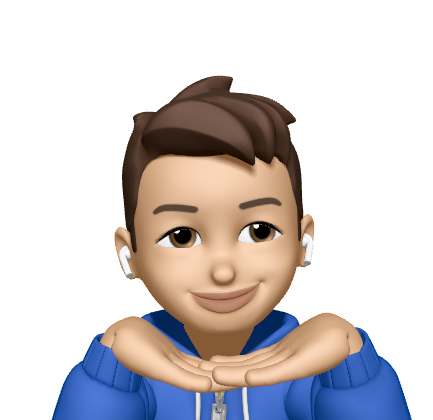Daemon programming on macOS
05 Mar 2022In the development, sometimes we need to run certain services in the background. In macOS, it provides launchd to help you run services in the background. There are two separate session contexts, startup and login.
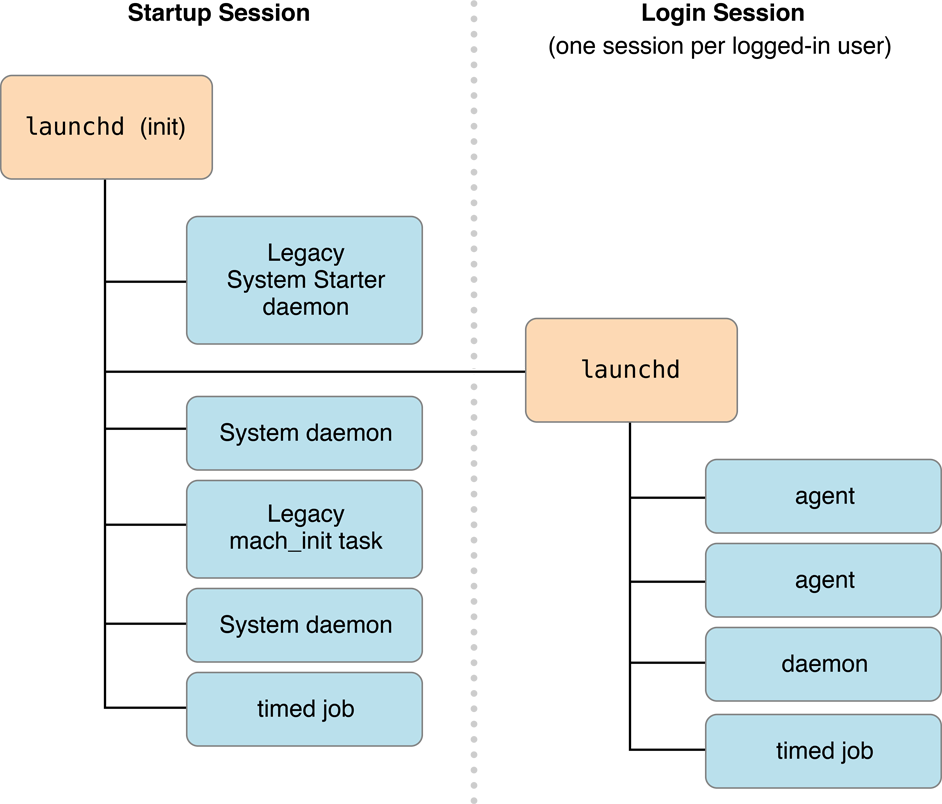
Type of Background Processes
Here, we only brief two common types. But there are four types in fact.
- LaunchDaemon
Daemons are managed by launchd and performed while the system start. After setup, you should restart the Mac.
- LaunchAgent
Agents are managed by launchd, but only performed by the currently logged-in user. After setup, it will auto-run when you login.
The launchd startup process
- Starup Session
After macOS is booted and the kernel is running, launchd is run to finish the system initialization.
- It loads parameters from the property list files found in
/System/Library/LaunchDaemonsand/Library/LaunchDaemons. - It registers sockets and file descriptions requested by those daemons.
- It launches daemons that requested to be running all the time.
- Login Session
When a user login, launchd is run on the second session. The steps as the startup session.
- It loads parameters from the property list files found in
/System/Library/LaunchAgentsand/Library/LaunchAgents. - It registers sockets and file descriptions requested by those agents.
- It launches agents that requested to be running all the time.
Creating a launchd Property List File
To run launchd, you must create a .plist file to describe the behaviors for those daemons or agents. We put those into /Library/*, instead of under the system-level path, /System/*. Those property list files are placed under the corresponding path. The .plist describing daemons are installed in /Library/LaunchDaemons, and those describing agents are installed in /Library/LaunchAgents.
- Common Keys
| Key | Description |
|---|---|
| Label | unique string that identifiers your daemon (required) |
| ProgramArguments | contains the arguments used to launch your daemon. (required) |
| KeepAlive | specifies whether daemon always be running |
| RunAtLoad | whether your job is launched once at the time the job is loaded (default is false) |
| EnvironmentVariables | specify additional environmental variables to be set before running the job |
| UserName | specifies the user to run the job |
| WorkingDirectory | specifies a directory |
💡 type
$ man launchd.plistin the terminal to read complete information.
This is a sample daemon that is automatically running the gitlab-runner after the system is booted. I made a file named homebrew.mxcl.gitlab-runner.plistand placed it under /Library/LaunchDaemons/ You can find more examples on the Official documents.
<?xml version="1.0" encoding="UTF-8"?>
<!DOCTYPE plist PUBLIC "-//Apple//DTD PLIST 1.0//EN" "http://www.apple.com/DTDs/PropertyList-1.0.dtd">
<plist version="1.0">
<dict>
<key>Label</key>
<string>homebrew.mxcl.gitlab-runner</string>
<key>ProgramArguments</key>
<array>
<string>/opt/homebrew/opt/gitlab-runner/bin/gitlab-runner</string>
<string>--log-format=json</string>
<string>--log-level=debug</string>
<string>run</string>
</array>
<key>KeepAlive</key>
<true/>
<key>RunAtLoad</key>
<true/>
<key>EnvironmentVariables</key>
<dict>
<key>PATH</key>
<string>/opt/homebrew/bin:/opt/homebrew/sbin:/usr/bin:/bin:/usr/sbin:/sbin</string>
</dict>
<key>UserName</key>
<string>devops</string>
<key>WorkingDirectory</key>
<string>/Users/devops</string>
<key>LegacyTimers</key>
<true/>
<key>StandardOutPath</key>
<string>/Users/devops/logs/gitlab-runner.log</string>
<key>StandardErrorPath</key>
<string>/Users/devops/logs/gitlab-runner.log</string>
</dict>
</plist>
Scheduling Timed Jobs
In Linux, you can run a background job on a timed schedule by crontab. You can read my previous article, How to make a schedule to clean logs on Linux ?. Despite you can still use it on macOS. However, the official recommends we adopt launchd instead. Here is the sample plist file.
<?xml version="1.0" encoding="UTF-8"?>
<!DOCTYPE plist PUBLIC "-//Apple//DTD PLIST 1.0//EN"
"http://www.apple.com/DTDs/PropertyList-1.0.dtd">
<plist version="1.0">
<dict>
<key>Label</key>
<string>com.example.happybirthday</string>
<key>ProgramArguments</key>
<array>
<string>happybirthday</string>
</array>
<key>StartCalendarInterval</key>
<dict>
<key>Day</key>
<integer>11</integer>
<key>Hour</key>
<integer>0</integer>
<key>Minute</key>
<integer>0</integer>
<key>Month</key>
<integer>7</integer>
<key>Weekday</key>
<integer>0</integer>
</dict>
</dict>
</plist>