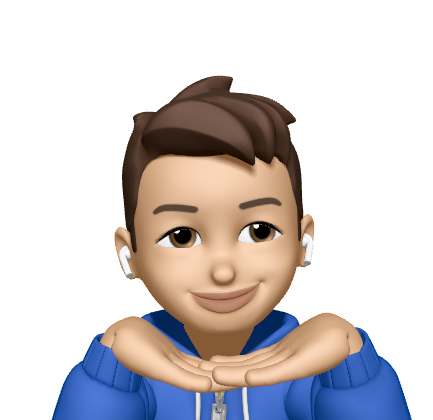In-App Purchase (IAP)
19 Jan 2023There are no opportunities to develop IAP apps in my iOS career. Recently, I began to survey this technique and workflow in Apple after I received requirements from PM. It was a surprise to me that rare iOS developers have this experience. But it is easy to understand everyone does not want to pay 30% of the fee to Apple. The famous case is a lawsuit between Epics Games and Apple.
Review Guildelines
In the beginning, let’s read carefully the Review Guidelines from Apple. It is a good way to understand the basic rules of IAP and ensure your app can be passed by Apple review. Please notice that 3.1.1 and 3.1.3(e) mentioned digital goods, subscriptions, in-game currencies, premium content, or unlocking a full version should be adopted this way. Hence, the streaming platform, and gaming apps should use IAP. But it is allowed to use third-party payment methods for the E-commerce apps with physical goods.
In-app purchase types
Okay, if you understand the review guidelines, and you have a plan to develop an IAP app, you could keep reading this article.
There are four types of IAP in Apple. They are Consumable, Non-Consumable, Auto-Renewable Subscription, and Non-Renewing Subscription.
| Type | Description |
|---|---|
| Consumable | A product that is used once, after which it becomes depleted and must be purchased again. Example: fish food in a fishing app. |
| Non-Consumable | A product that is purchased once and does not expire or decrease with use. Example: Race track for a game app. |
| Auto-Renewable Subscription | A product that allows users to purchase dynamic content for a set period. This type of Subscription renews automatically unless cancelled by the user. Example: Monthly subscriptions for an app offering streaming services. |
| Non-Renewing Subscription | A product that allows users to purchase a service with a limited duration. The content of this in-app purchase can be static. This type of Subscription does not renew automatically. Example: One year subscription to a catalog of archived articles. |
Workflow for configuring in-app purchases
Here are several steps you can follow to configure in-app purchases in App Store Connect and Xcode.
- Sign the Paid Applications Agreement. To offer in-app purchases, you must sign the Paid Applications Agreement. You can sign the agreement in App Store Connect. For more information, see Agreements, Tax, and Banking.
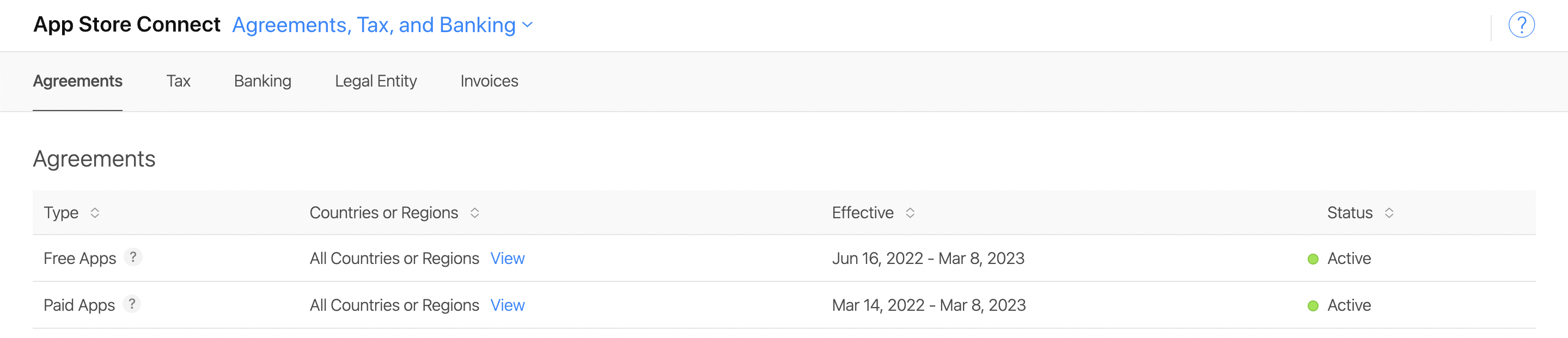
- Configure in-app purchases in App Store Connect. Next, you can configure in-app purchases in App Store Connect. For more information, see Create In-app purchase.
There are two fields you need to fill in, Reference Name and Product ID.
- Reference Name - A unique name for internal tracking. I could be edited anytime.
- Product ID - A unique ID to identify your product. The Product ID can’t editable after saving. It can’t be used again even if the product is deleted.
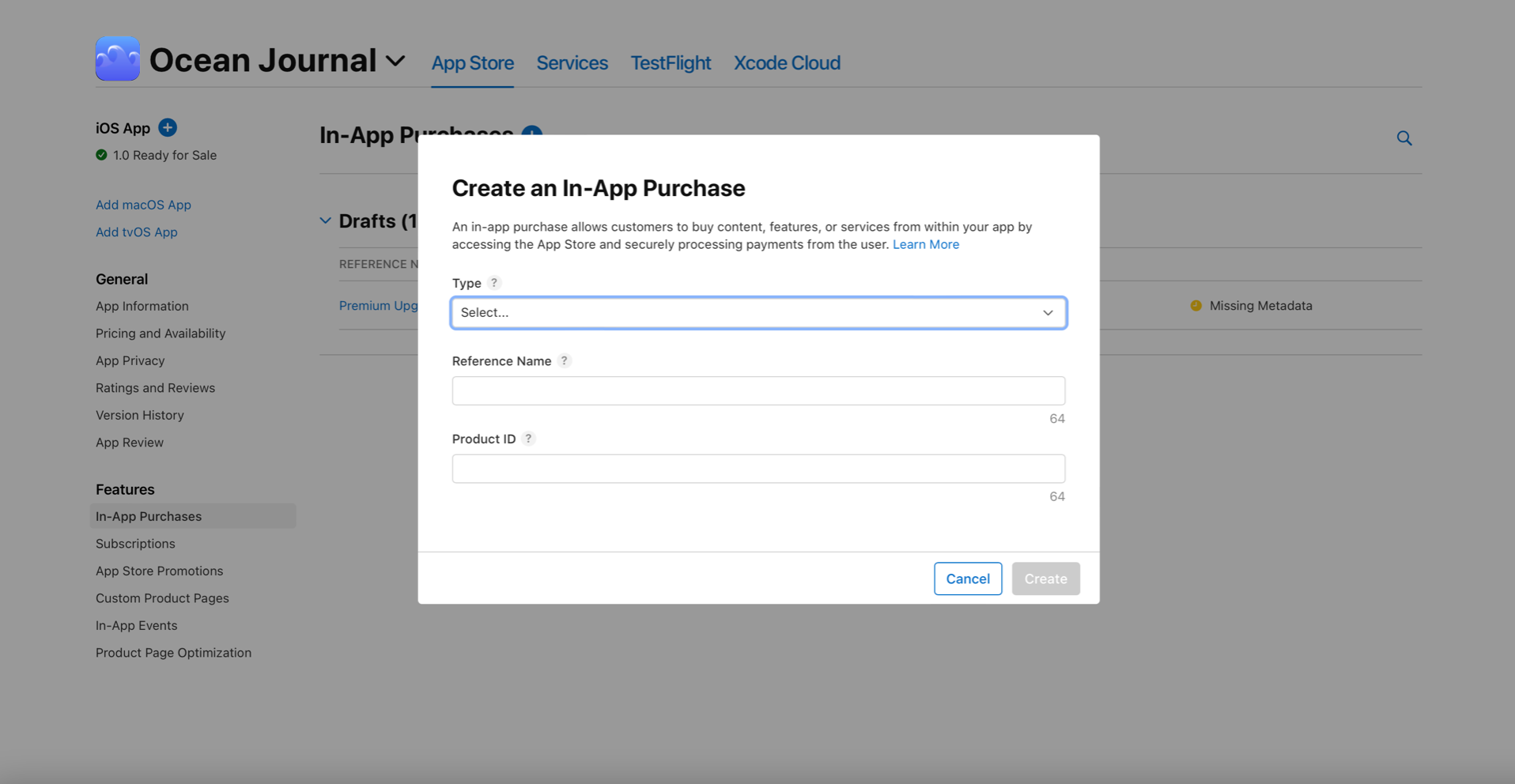
- Enable in-app purchases in Xcode. After you configure in-app purchases in App Store Connect, you can Add the in-app purchase capability to your app in Xcode.
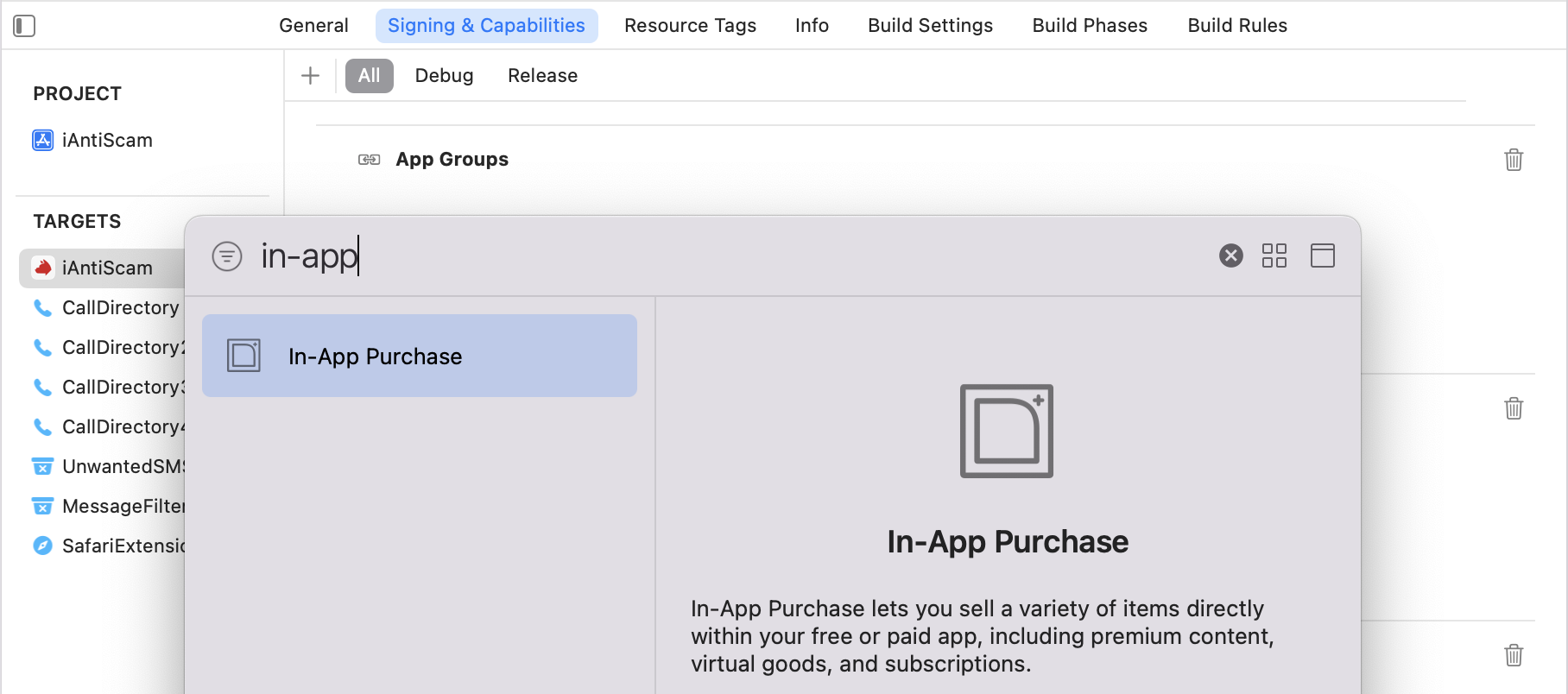
- Test in-app purchases in Xcode. To test in-app purchases without incurring any charges, Apple provides a testing environment called Sandbox. For more information, see Test in-app purchases in Sandbox. You need to create a sandbox tester account in App Store Connect.
Notes: It is better to use the US tester in Sandbox. Because it might occur an error message,
Cannot connect to iTunes Store, when you use other countries’ testers.
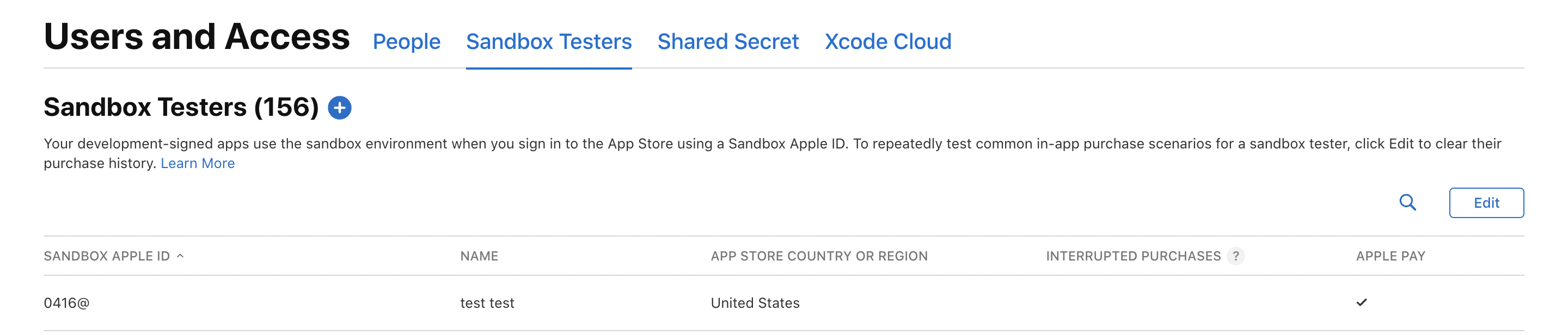
StoreKit
After you finish the configuration, you can start to develop your app. Apple provides a framework called StoreKit to help you implement IAP. For more information, see StoreKit. I think I will write a new article to introduce how to use StoreKit to implement IAP in the future.